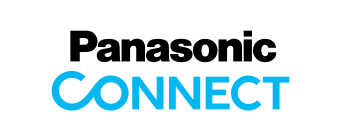Main Contents begins from here.
Products & Solutions
Printer
Regarding the following printers, Panasonic Corporation checked simple test as follows, Installation (by Plug&Play, by Installer) Print from Microsoft Office Application (LPT Port, Network Port(Laser Printer Only))
As of July 1,2005
| Category | Model | Alternative Driver | Check Result |
Note |
|---|---|---|---|---|
| Digital Color Imaging System | KX-PS8000 | For Windows 2000 | OK | -Require installation of the ASPI manager*1 -SCSI port should be made. -OS setting should be changed prior to installation of driver.*2 -Scanner driver in "Scanner and Cameras" will not be seen, but driver works on application. |
| KX-PS8100 | For Windows 2000 | OK | -Scanner driver in "Scanner and Cameras" will not be seen, but driver works on application. -On network printing, use Standard TCP/IP port on custom setting*3 |
|
| Color Laser Printer | KX-CL400 | For Windows Server 2003 | OK | |
| KX-CL400(with Upgrade Kit) | For Windows Server 2003 | OK | ||
| KX-CL600 | For Windows Server 2003 | OK | ||
| KX-CL600(with Upgrade Kit) | For Windows Server 2003 | OK | ||
| DP-CL18 | For Windows Server 2003 | OK | ||
| DP-CL18(with Upgrade Kit) | For Windows Server 2003 | OK | ||
| DP-CL22 | For Windows Server 2003 | OK | ||
| DP-CL22(with Upgrade Kit) | For Windows Server 2003 | OK | ||
| KX-CL500(PCL) KX-CL510(PCL) |
--> | Printer Driver for Windows Server 2003. | ||
| KX-CL510(PS) | --> | Printer Driver for Windows Server 2003. | ||
| KX-CL500(PS Upgrade kit) | --> | Printer Driver for Windows Server 2003. | ||
| DP-CL21(PCL) | For Windows 2000 | OK | ||
| DP-CL21(PS Upgrade kit) | For Windows 2000 | OK | ||
| KX-P8410 | For Windows 2000 | OK | -Require installation of the ASPI manager*1 -SCSI port should be made. |
|
| KX-P8415 | For Windows 2000 | OK | On network printing, use Standard TCP/IP port on custom setting*3 | |
| KX-P8420 | For Windows 2000 | OK | On network printing, use Standard TCP/IP port on custom setting*3 | |
| Monochrome Laser Printer | KX-P7305 / KX-P7310 |
For Windows 2000 | OK | |
| KX-P7500(PCL) KX-P7510(PCL) |
For Windows NT4.0 | OK | OS setting should be changed prior to installation of driver.*2 | |
| KX-P7500(PS) KX-P7510(PS) |
For Windows 2000 | OK | ||
| KX-P7105 / KX-P7110 |
For Windows 2000 | OK | ||
| KX-P7100 | For Windows XP | OK | ||
| KX-P6100 KX-P6300 KX-P6500 |
For Windows XP | OK | ||
| Dot Matrix Printer | KX-P3696 | KX-P1695 driver in Windows server 2003 | OK | |
| KX-P3200 | KX-P1150 driver in Windows server 2003 | OK | Recommend installing driver using "Add Printer" wizard in Printers and Faxes window | |
| KX-P3196 | KX-P1150 driver in Windows server 2003 | OK | Recommend installing driver using "Add Printer" wizard in Printers and Faxes window | |
| KX-P1668 | For Windows 2000 | OK | ||
| KX-P1131 | KX-P2130 driver in Windows server 2003 | OK |
![]()
- As to the following printers, printer drivers are included in Windows Server 2003 CD-ROM as standard.
| Category | Model |
|---|---|
| Monochrome Laser Printer | KX-P4410, KX-P4420, KX-P4430, KX-P4440, KX-P4450, KX-P4410i, KX-P4451, KX-P4455, KX-P5400, KX-P5410, KX-P6500(PCL) |
| Dot Matrix Printer | KX-P1081, KX-P1121, KX-P1123, KX-P1124, KX-P1124i, KX-P1150, KX-P1170, KX-P1180, KX-P1624, KX-P1695, KX-P2023, KX-P2123, KX-P2124, KX-P2130, KX-P2180, KX-P2624, KX-P3123, KX-P3624 |
- *1 Search and download the ASPI manager in the following web site.http://www.adaptec.com

- *2 How to change the OS settings.
- Click "Start", select "run...", input "gpedit.msc", click OK button, and then Group Policy Editor will start.
- Click "Local Computer Policy" - "Computer Configuration" - "Administrative Templates" - "Printer".
- Right click "Disallow installation of printers using kernel mode drivers", and select "Properties".
- Click "Setting" tab, and check the "Disabled".
- Click OK button.
- *3 <KX-PS8100 / KX-P8420>
Select Custom and LPR and set the queue name to "xjdirect"
<KX-P8415>
Select Custom and LPR and set the queue name to "PORT1"
Banner area begins from here.
Sub Menu begins from here.