Connecting Your iPhone or iPod touch
The following describes how to connect Display Audio System and your iPhone/iPod touch.
The applications for linking to your iPhone or iPod touch need to be installed. (Refer to iPhone/iPod touch Preparation.)
Displaying the HOME Screen

Press the HOME button of your iPhone or iPod touch to display the HOME screen.
- If the power of your iPhone or iPod touch is off, turn on the power.
- If the passcode input screen or device lock screen appears, unlock the lock.
- Make sure the application screen is not displayed.
- To use Tweet in vehicle and Facebook in vehicle, start AppCarConnect and sign in before connecting the cable.
Connecting the Dedicated USB Cable to Display Audio System
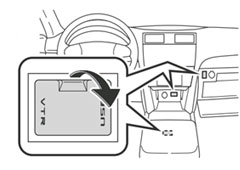
Connect the dedicated USB cable supplied with Display Audio System to the vehicle USB port and VTR jacks.
- Be sure to use the supplied dedicated USB cable. Operation is not guaranteed with other than the dedicated USB cable.
- For the positions of the USB port and VTR jacks, check the owner's manual of the vehicle.
Connecting the Dedicated USB Cable to Your iPhone or iPod touch
Connect the dedicated USB cable to the dock connector port of your iPhone or iPod touch.
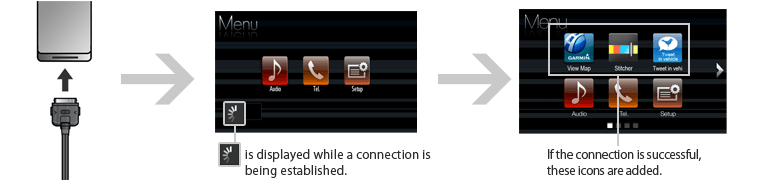
If the connection fails, display the HOME screen of your iPhone or iPod touch and then touch ![]() in the Menu screen of Display Audio System to try connecting again.
If a connection can still not be established, disconnect your iPhone or iPod touch and then reconnect it.
in the Menu screen of Display Audio System to try connecting again.
If a connection can still not be established, disconnect your iPhone or iPod touch and then reconnect it.
Disconnecting Your iPhone or iPod touch
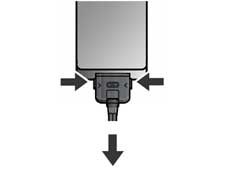
Remove the plug from your iPhone or iPod touch while pressing the release buttons as indicated by the arrows.
